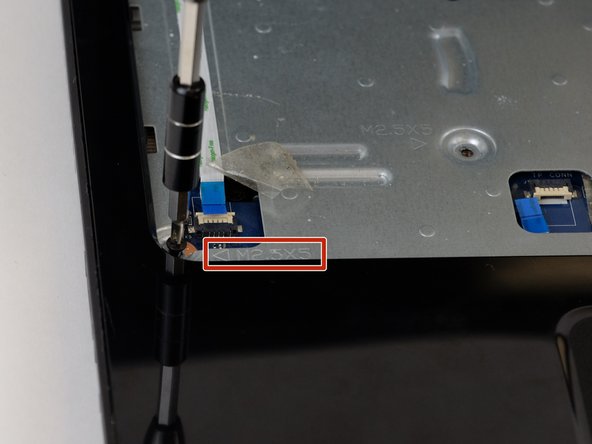Introducción
If the button board is not responding, use this button board replacement guide. You will need to follow the prerequisite guides before following this guide.
Qué necesitas
-
-
Slide the latch towards the center of the laptop so the unlock emblem appears.
-
-
-
-
Using a Phillips #00 screwdriver, remove all the 5 millimeter screws located on the bottom of the laptop.
-
Cancelar: No complete esta guía.
Una persona más ha completado esta guía.