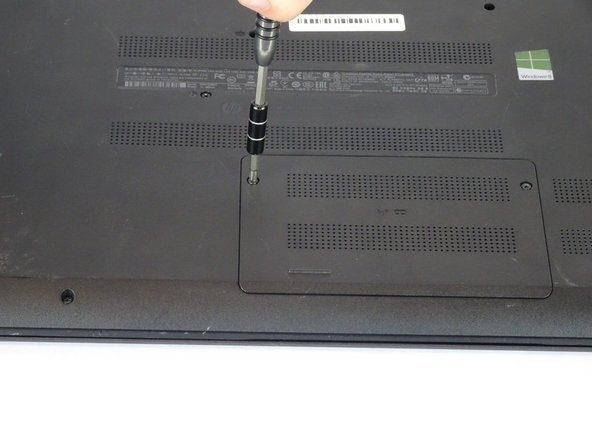Introducción
This guide explains how to remove the Cooling System from the HP 15-f009wm notebook computer. This could be done to replace a malfunctioning Cooling System.
Qué necesitas
-
-
-
Remove the four 4mm Phillips #1 screws from the motherboard.
-
Lift the motherboard up from the computer.
-
-
-
Use the PH1 Screwdriver to remove the two screws (7 mm) which hold the fan in place.
-
To reassemble your device, follow these instructions in reverse order.
To reassemble your device, follow these instructions in reverse order.
Cancelar: No complete esta guía.
Una persona más ha completado esta guía.