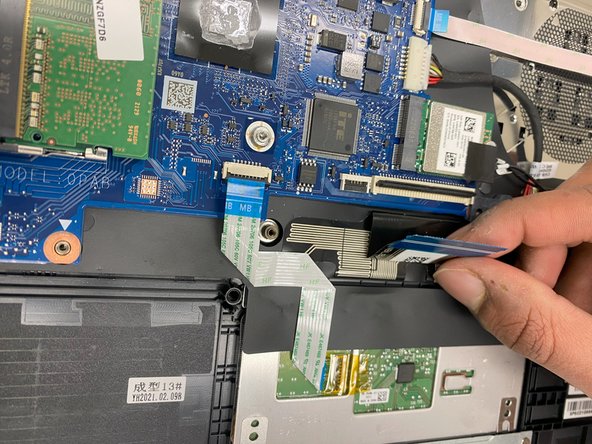Introducción
Use this guide to replace the keyboard of your HP 14-dq0051dx laptop. Replacing this component may be required if it is damaged or not functional.
However, note that keyboard replacements are more complicated than individual key or touchpad repairs which should be attempted first before replacing the whole keyboard.
Before beginning this repair, turn your laptop off and unplug from the AC adapter.
Qué necesitas
-
-
Turn the laptop upside down so the backside is facing up.
-
Use a Phillips #1 screwdriver to remove eight 2.5mm screws from the back case.
-
-
To reassemble your device, follow these instructions in reverse order.
To reassemble your device, follow these instructions in reverse order.