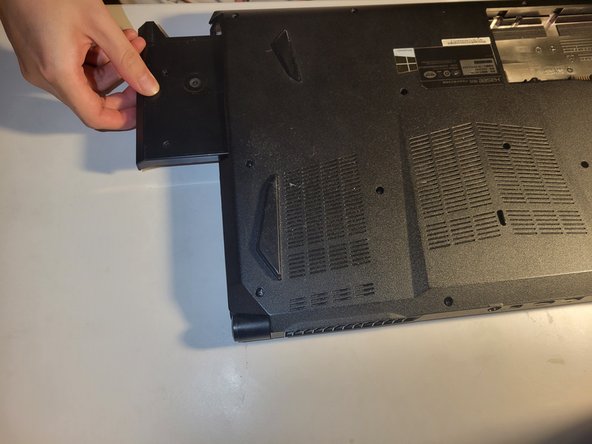Introducción
This guide demonstrates how to replace or upgrade the RAM in your HASEE Z6-SL7D1 laptop.
Firstly RAM, or random access memory, is a piece of hardware used for rapid data storage and access. With faulty or overworked RAM you might experience blue screens of death, freezes, reboots, or corrupted files. You might also notice that your computer is slower than usual, or that some applications or games don't run properly.
Before you begin this repair, shut down and disconnect your laptop from the charger.
Qué necesitas
-
-
Flip your laptop over so the bottom is facing up and set it on a flat surface.
-
Use a Phillips #0 screwdriver to remove the two 6 mm screws that secure the battery.
-
-
To reassemble your device, follow these instructions in reverse order.
To reassemble your device, follow these instructions in reverse order.
Cancelar: No complete esta guía.
2 personas más completaron esta guía.