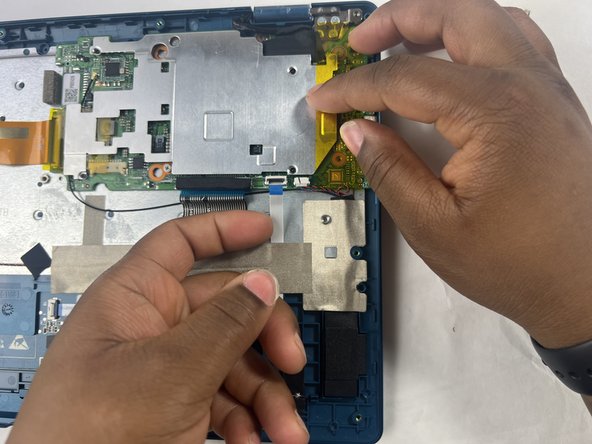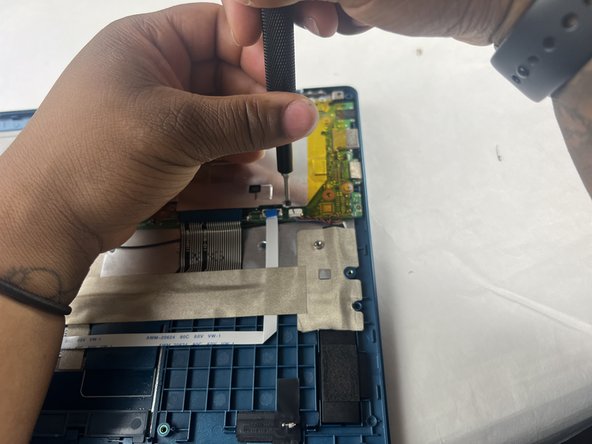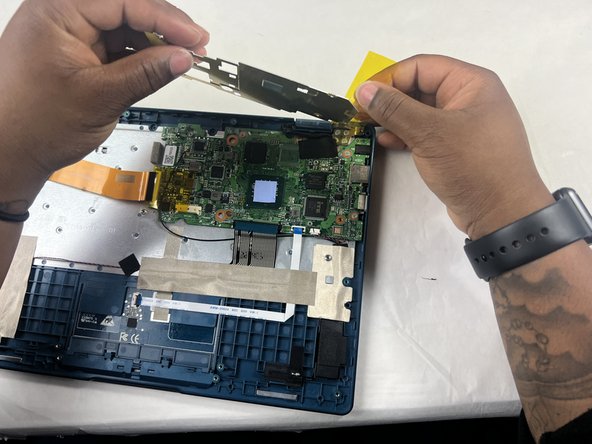Introducción
If your Gateway GWTC116-2BL laptop is having problems with no power, no display, no sound, random crashes, or error messages, you may be experiencing a faulty motherboard. The motherboard is the main circuit board that connects and controls all the components of the computer. This can entail things like RAM and hard drive ports. Replacing a motherboard is simple, and below has step-by-step instructions to help you replace it in an orderly fashion.
Qué necesitas
-
-
Remove the ten 3.0 mm Phillips #00 screws from the back panel of the laptop.
-
-
-
-
Using your fingers, flick the cable connector bracket open.
-
Remove the cable from the connector.
-
To reassemble your device, follow these instructions in reverse order.
To reassemble your device, follow these instructions in reverse order.