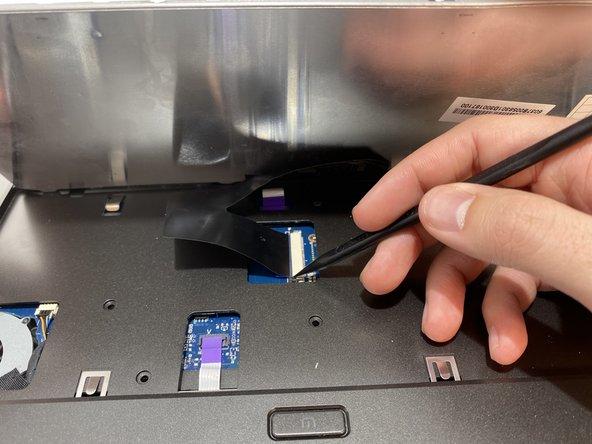Introducción
As one of the key features of a laptop, the mouse pad is one of the elements of the device that is most likely to suffer wear over time. The right/left click buttons are especially susceptible to wear and tear, as these are mechanical systems connected to electrical boards.
If your left-click or right-click buttons aren't working, you may need to replace the board that controls those functions. Use this guide to learn how!
Qué necesitas
To reassemble your device, follow these instructions in reverse order.
To reassemble your device, follow these instructions in reverse order.
Cancelar: No complete esta guía.
Una persona más ha completado esta guía.