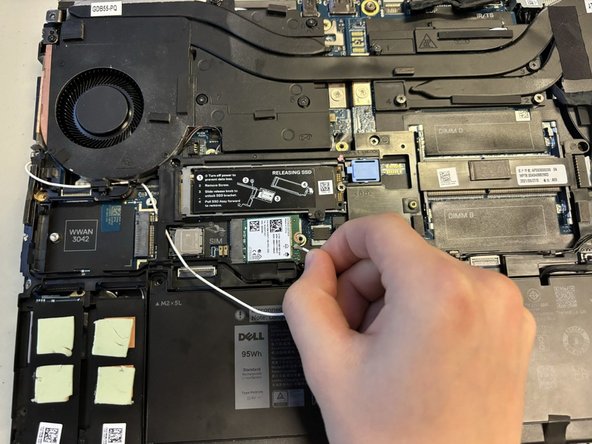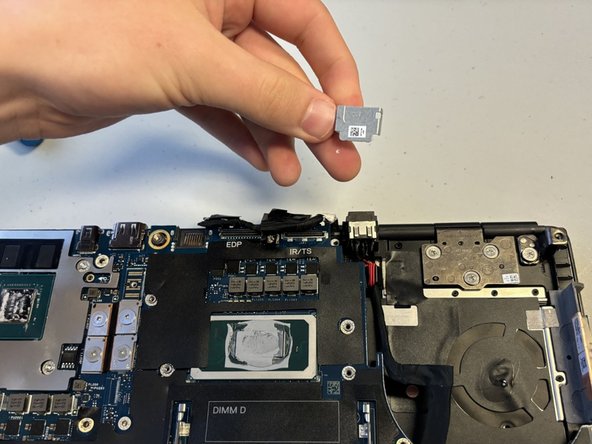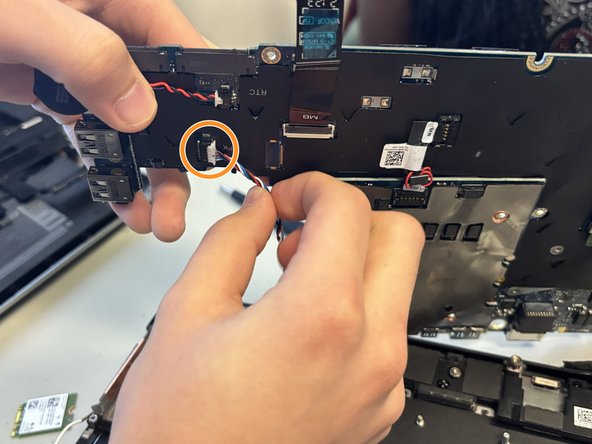Introducción
Use this guide to replace a faulty speaker in your Dell Precision 7560 laptop.
The speakers are responsible for the sound you hear when you play music, watch videos or do anything else that involves the audio on your laptop. If you notice distorted audio or no audio at all from your laptop, you should replace your speaker.
Make sure to power off your laptop completely and disconnect from any external power source prior to beginning this guide.
Qué necesitas
-
-
Use a Phillips #0 screwdriver to loosen the the eight 5 mm captive screws in the bottom cover.
-
Remove the back cover by lifting at the corners.
-
-
-
Unscrew and remove the two 3 mm screws that secure the solid-state drive.
-
-
-
-
Loosen the eight captive screws that secure the fan assembly using a Phillips #0 screwdriver.
-
Lifting from the bottom, carefully remove the fan.
-
To reassemble your device, follow these instructions in reverse order.
To reassemble your device, follow these instructions in reverse order.