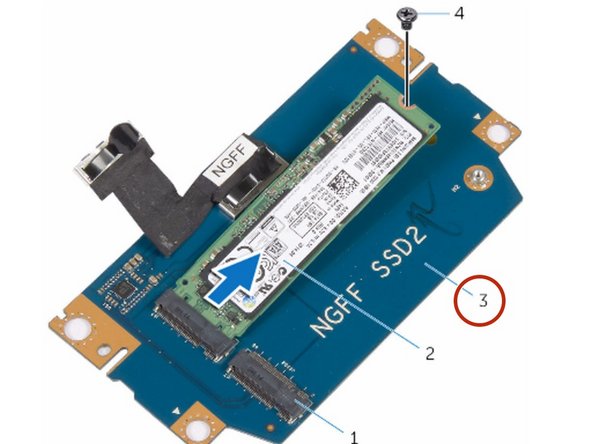Introducción
In this guide, we will be removing and replacing the solid-state drive.
Qué necesitas
-
-
Remove the screws that secure the solid-state drive bracket to the solid-state drive assembly.
-
-
-
Using the pull tab, pivot the solid-state drive bracket and peel off the bracket from the tabs on the computer base.
-
-
-
Using the pull tab, disconnect the solid-state drive cable from the system board.
-
-
-
Remove the screws that secure the solid-state drive assembly to the computer base.
-
-
-
Lift the solid-state drive assembly off the computer base.
-
-
-
-
Remove the screw that secures the solid-state drive to the solid-state drive assembly.
-
-
-
Slide and lift the solid-state drive off the solid-state drive assembly.
-
-
-
Slide the NEW solid-state drive into the slot on the solid-state drive assembly.
-
-
-
Replace the screw that secures the solid-state drive to the solid-state drive assembly.
-
-
-
Align the screw holes on the solid-state drive assembly with the screw holes on the computer base.
-
-
-
Replace the screws that secure the solid-state drive assembly to the computer base.
-
-
-
Connect the solid-state drive cable to the system board.
-
-
-
Align the screw holes on the solid-state drive bracket with the screw holes on the solid-state drive assembly.
-
-
-
Replace the screws that secure the solid-state drive bracket to the solid-state drive assembly.
-
To reassemble your device, follow these instructions in reverse order.
To reassemble your device, follow these instructions in reverse order.