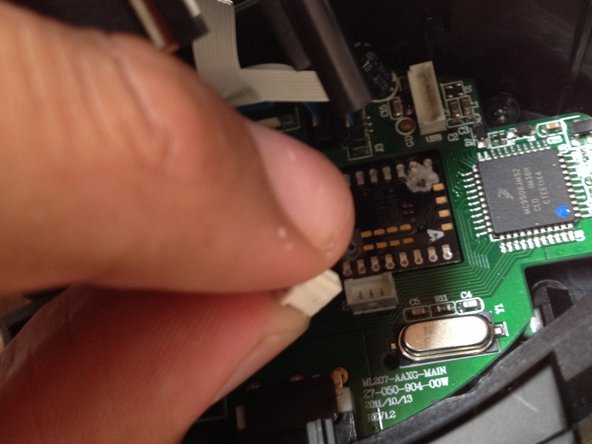Introducción
I'd you need a guide to take the front of the mouse off first, view this: (Disassembling Corsair Vengeance M65 Mouse Body).
Qué necesitas
-
-
Let's begin!
-
First, flip it over.
-
Find two Torx screws. Use a T6 Torx driver to unscrew these. I used a small flat head screw driver to unscrew these because I did not have a T6 Torx driver.
-
-
-
-
There are two screws that hold the PCB in place. One is longer than the other. The SHORT one goes to where I am pointing. The long screw holds down a grounding wire. Move the wire out of the way as you take out the board.
-
There is a ribbon cable that I am pointing at which you can pull out. There are some multi-colored wires that are plugged into the board. Wiggle it out. Move it to the side when you take the board out.
-
Now lift the PCB out along with the scroll wheel. There should be some more screws which hold the metal to the plastic. Undo those if you want to.
-
The sides come apart. You must take the mainboard out in order to take the sides off. There are two latches for the left side and four on the right side. The left side also has two screws securing it to the rest of the body.
-
-
-
Once you've opened the mouse remove the power connector.
-
Remove the other connector present gently, as they're fragile.
-
-
-
When I first opened this, I found my power connector in this sorry state but I guess it could have been worse.
-
Start stripping the wires so that you can solder them, then run the wires through the hole.
-
-
-
Don't forget to wrap the exposed wires in electrical tape (Will post pictures of repaired mouse later)
-
Hopefully you have done everything you could and now your mouse is working again!
-
To reassemble your device, follow these instructions in reverse order.
To reassemble your device, follow these instructions in reverse order.
Cancelar: No complete esta guía.
4 personas más completaron esta guía.
Un comentario
Would the PCB boards for the M65 work for the M45 Raptor? My scroll wheel is currently hindering the left and right buttons to work properly. figured I could find a replacement PCB board and swap it out.