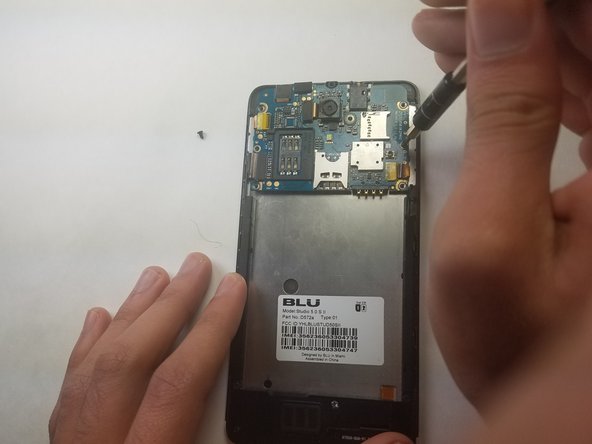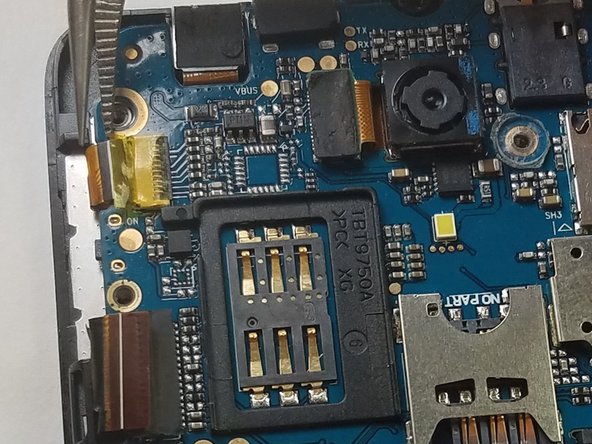Introducción
You may be experiencing issues with your BLU Studio 5.0 S II motherboard (i.e power button and/or headphone jack). Replacing the motherboard of this phone isn't terribly difficult, luckily this motherboard replacement guide is very clear. We hope this guide helps you quickly replace your motherboard. Good luck and let us know how we can improve this guide.
Qué necesitas
-
-
Remove the back cover of the phone with the plastic opening tool, or your fingers.
-
-
-
Remove the battery from the phone with the plastic opening tool, or your fingers.
-
-
-
Remove the microSD and SIM card. Gently tug on the microSD and SIM card to slide them out of their insert.
-
-
To reassemble your device, follow these instructions in reverse order with the new motherboard.
To reassemble your device, follow these instructions in reverse order with the new motherboard.
Cancelar: No complete esta guía.
Una persona más ha completado esta guía.