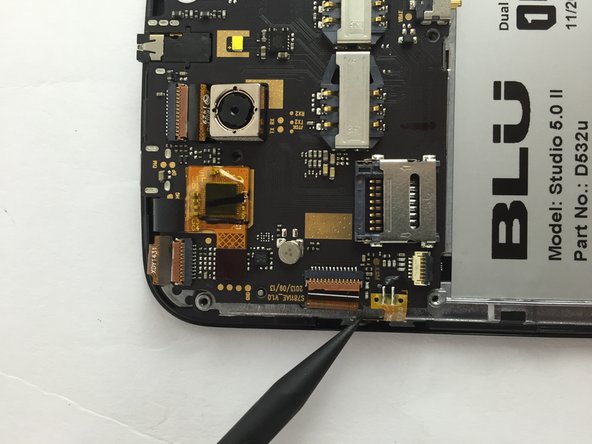Introducción
This guide will teach you how to replace the power button on your BLU Studio 5.0 II phone.
Qué necesitas
-
-
-
Locate the four 3mm screws on each side of the back panel.
-
Use a Phillips #00 screwdriver to remove the eight screws.
-
-
-
Locate the power button on the left side of the motherboard.
-
Using a spudger or a pair of tweezers, carefully remove the power button yellow film attached to the motherboard.
-
To reassemble your device, follow these instructions in reverse order.
To reassemble your device, follow these instructions in reverse order.
Cancelar: No complete esta guía.
2 personas más completaron esta guía.