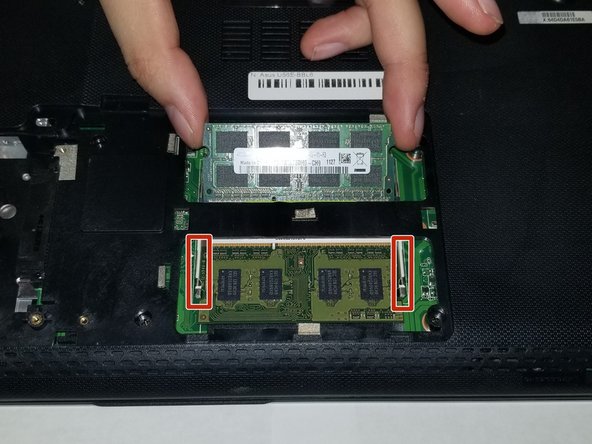Esta versión puede contener ediciones incorrectas. Cambie a la última instantánea verificada.
Qué necesitas
-
Este paso está sin traducir. Ayuda a traducirlo
-
Locate the battery locking tabs on the upper right and left corner.
-
Press the tabs in towards each other.
-
-
Este paso está sin traducir. Ayuda a traducirlo
-
Using a Phillips #00 screwdriver, remove the screws.
-
-
-
Este paso está sin traducir. Ayuda a traducirlo
-
Push the metal brackets carefully to release and remove the RAM stick .
-
-
Este paso está sin traducir. Ayuda a traducirlo
-
Repeat the previous step for removing the other RAM stick.
-
-
Este paso está sin traducir. Ayuda a traducirlo
-
Using a Phillips #00 screwdriver, remove the screws.
-
-
Este paso está sin traducir. Ayuda a traducirlo
-
Use a plastic opening tool around the entire edge.
-
Separate the case from the keyboard.
-
-
Este paso está sin traducir. Ayuda a traducirlo
-
Gently lift the keyboard from the base of the laptop.
-
-
Este paso está sin traducir. Ayuda a traducirlo
-
Using both hands, pull the keyboard back and out, fully separating the keyboard from the laptop.
-
2 comentarios
I removed the Keyboard from the Top Case and replaced the Keyboard. It wasn’t too bad with my Heat Gun and all-in-one painters tool…yes you heard right, my handy dandy painters tool that has served me well for years. Anyway, the only problem area taking the Keyboard out and snapping it back in (if you want to call it that) was by the DVD Player. Good Luck!