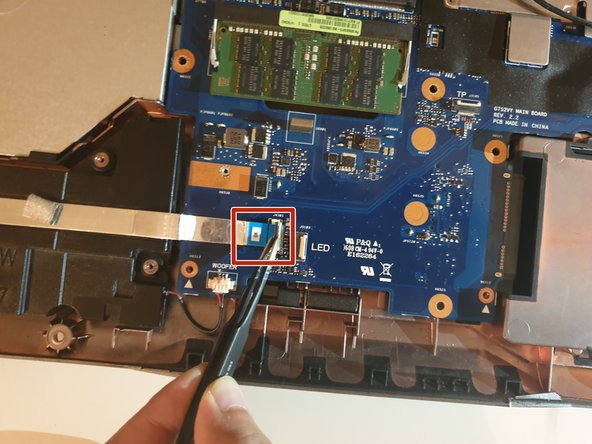Introducción
Use this guide if you need to replace the motherboard in your Asus ROG G752V.
The motherboard acts as a single platform to connect all of the parts of a computer together. It serves as the computer's nervous system.
Reasons to replace your motherboard:
- Physical damage to the board
- If peripherals work intermittently, try using different peripherals in different ports to see if it is a bad port, bad peripheral, or bad motherboard
- Computer does not post (No bios on startup)
- Upgrades
Before beginning, make sure to power off your computer. Disconnect it from any external power source. Remove dust build-up with a dust blower.
Qué necesitas
-
Herramienta utilizada en este paso:Tweezers$4.99
-
Pick out all 11 rubber plugs off of the back cover with a pair of tweezers.
-
-
To reassemble your device, follow these instructions in reverse order.
To reassemble your device, follow these instructions in reverse order.
Cancelar: No complete esta guía.
3 personas más completaron esta guía.
1Guía Comentario
This guide is full of mistakes, please redo it !!! not good at all.
The wifi card can stay on the mobo, and there is not always teh same screw size... Some screws can stay on the board or the place shown does not exists.... show the routing of the cables also, behind the screen....