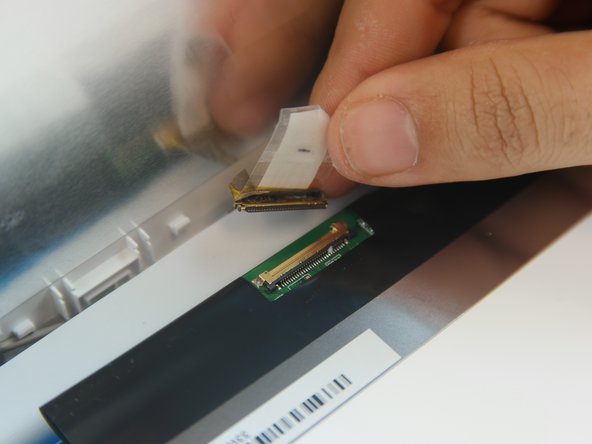Introducción
Your computer display is one of the most important parts of your device. Ranging in size and capabilities, the display is one of the main parts that gets upgraded or replaced depending on your needs.
Qué necesitas
-
-
Flip the Chromebook over so that the underside is facing up.
-
Using the Phillips PH #000 screwdriver, remove the 11 "4mm" screws on the back of the device.
-
-
-
-
Remove the hinge protector by using the plastic opening tool to gently lift it up. It should come up easily.
-
To reassemble your device, follow these instructions in reverse order.
To reassemble your device, follow these instructions in reverse order.