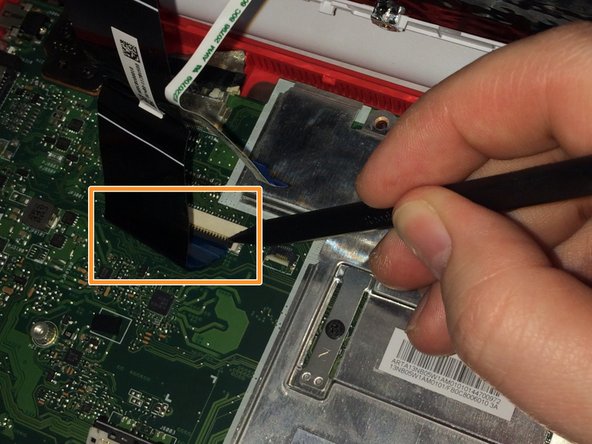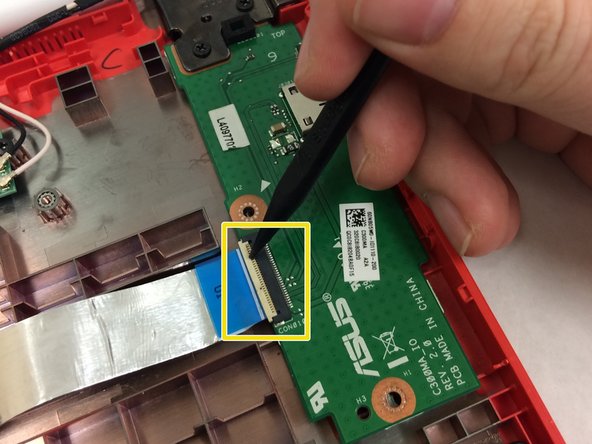Introducción
This repair guide will give step-by-step instructions on how to remove the back of the Chromebook to remove and replace the USB Port.
Qué necesitas
-
-
Flip the chromebook on its front.
-
Remove the screws on the back using the Phillips #1 screwdriver.
-
Remove the six 8mm screws.
-
Remove the five 5mm screws.
-
-
-
-
Remove the single 3mm screw on the left and bottom side of the USB Port using the Phillips #1 screwdriver.
-
Remove the three 5mm screws on the upper part of the USB port with the same screwdriver.
-
Lift the edge of the white casing. Remove the USB Port by pulling it toward the bottom of the laptop.
-
To reassemble your device, follow these instructions in reverse order.
To reassemble your device, follow these instructions in reverse order.
Cancelar: No complete esta guía.
2 personas más completaron esta guía.