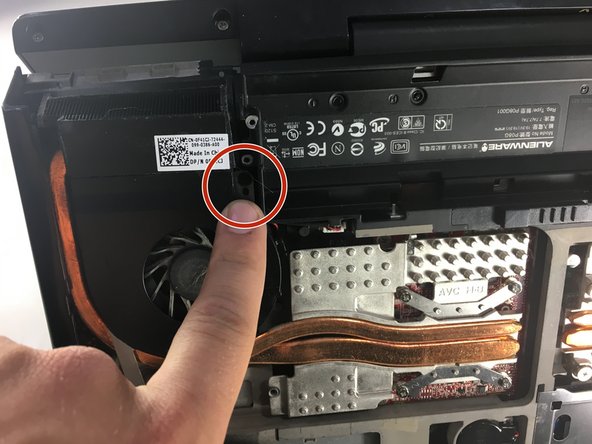Esta guía ha sufrido modificaciones. Revisa la última versión sin revisar.
Introducción
This guide will help the user accomplish the replacement of the laptop's GPU. You will need a Phillips head screwdrivers #1 and #0.
Qué necesitas
Casi Terminas!
To reassemble your device, follow these instructions in reverse order.
Conclusión
To reassemble your device, follow these instructions in reverse order.