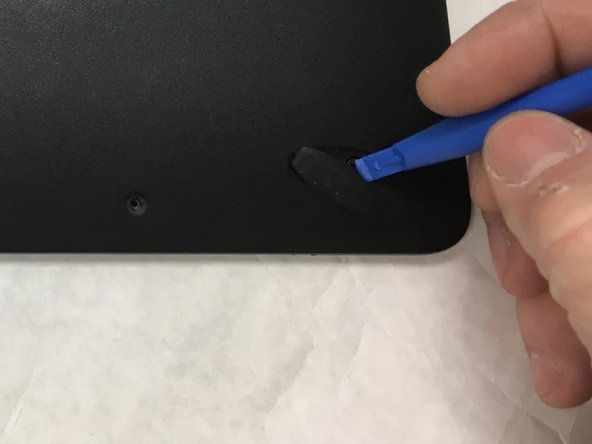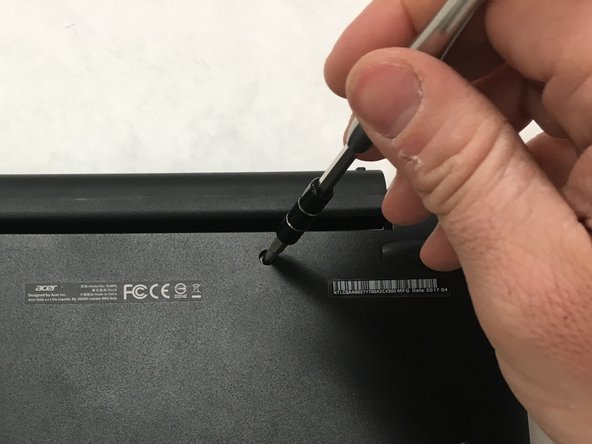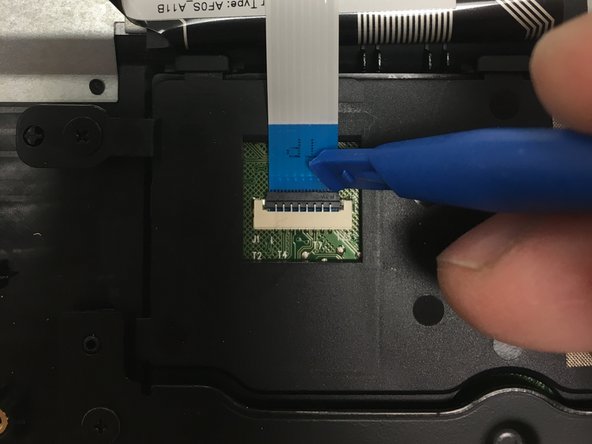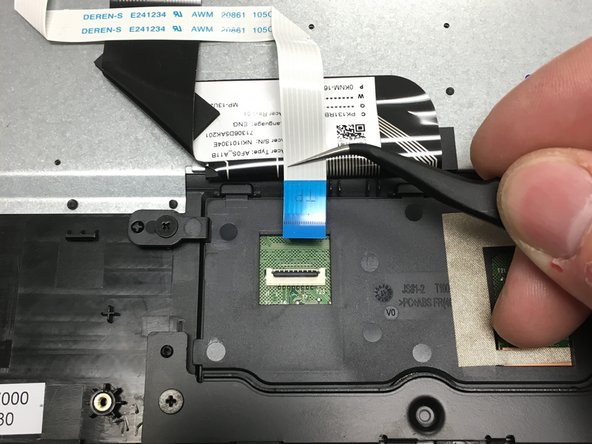Introducción
This guide will walk you through the steps necessary to replace your track pad. There are multiple small screws and delicate parts, so take your time and stay organized.
Qué necesitas
Casi Terminas!
To reassemble your device, follow these instructions in reverse order.
Conclusión
To reassemble your device, follow these instructions in reverse order.