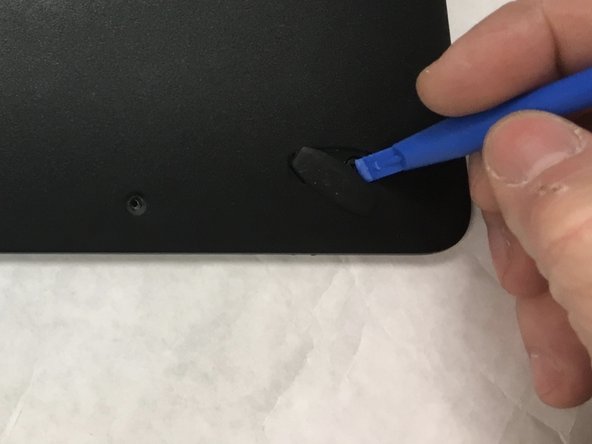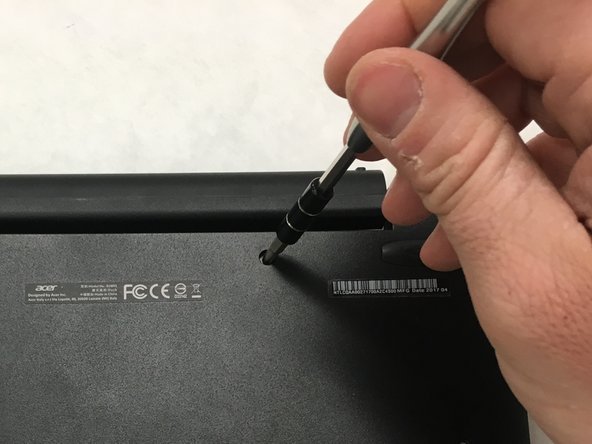Introducción
This guide will walk you through the steps necessary to replace your screen hinge. There are multiple small screws and delicate parts, so take your time and stay organized.
Qué necesitas
To reassemble your device, follow these instructions in reverse order.
To reassemble your device, follow these instructions in reverse order.
Cancelar: No complete esta guía.
6 personas más completaron esta guía.
6 comentarios
Where can I buy the hinges of acer one 10 D16H1?
Do you know where I can find hinges of acer one s1003?
The hinge is so stiff it broke off the keyboard tabs. I need to loosen the hinge and replace the keyboard base, or hopefully just the positioning tabs (if they can be reglued).
Tutoriel bien expliqué, merci pour tout, vous m’avez bien aidé à changer la charnière moi-même.