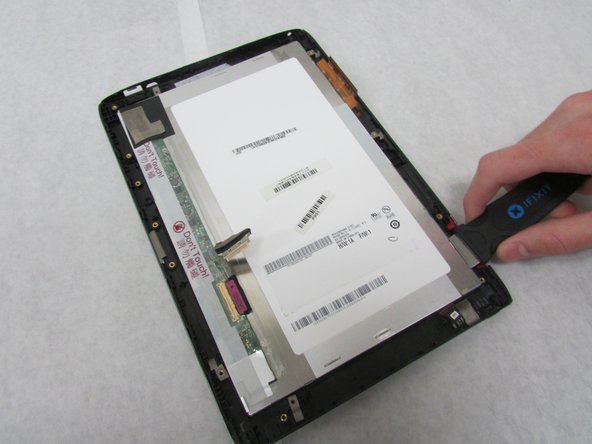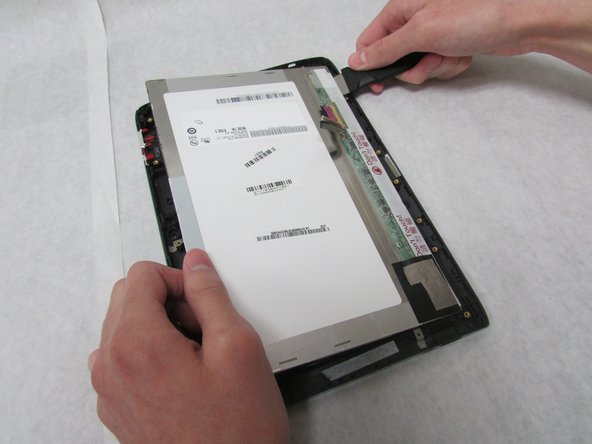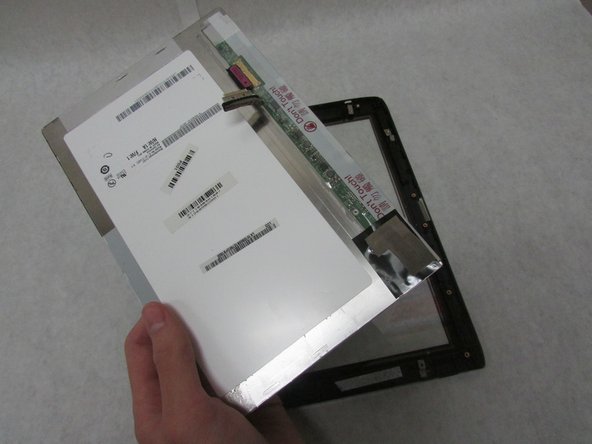Introducción
A display shows you what is happening on your device. Without a working display, a device isn’t much use. This guide will show you how to replace the display on your Acer Iconia Tab A501.
Qué necesitas
-
-
Use a plastic opening tool to carefully separate the back cover, starting at the volume buttons.
-
Continue separating the back cover along the short side closest to the camera and around the device.
-
-
Casi Terminas!
To reassemble your device, follow these instructions in reverse order.
Conclusión
To reassemble your device, follow these instructions in reverse order.