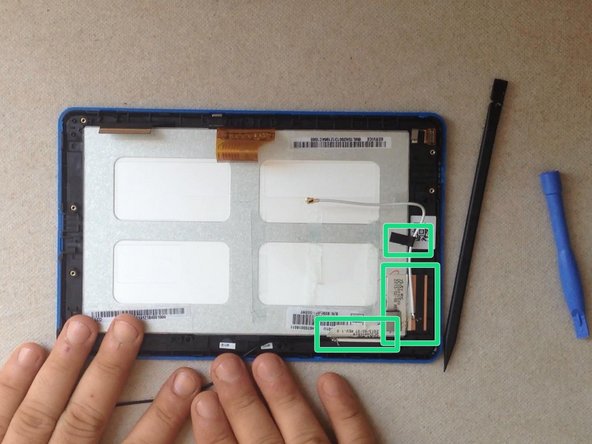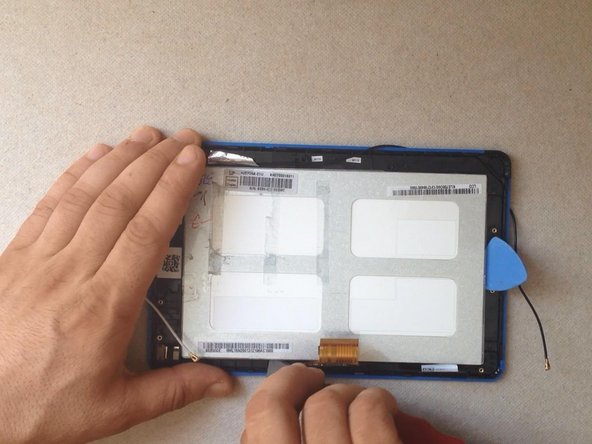Introducción
The video is for fully disassemble the tablet, but you can follow the steps until the separating the LCD display.
Qué necesitas
Resumen del Video
-
-
Switch-off the tablet.
-
If you can't switch it off, use the reset button to do this.
-
With a cutter and a plastic tool remove the back cover.
-
-
To reassemble your device, follow these instructions in reverse order.
To reassemble your device, follow these instructions in reverse order.
Cancelar: No complete esta guía.
6 personas más completaron esta guía.