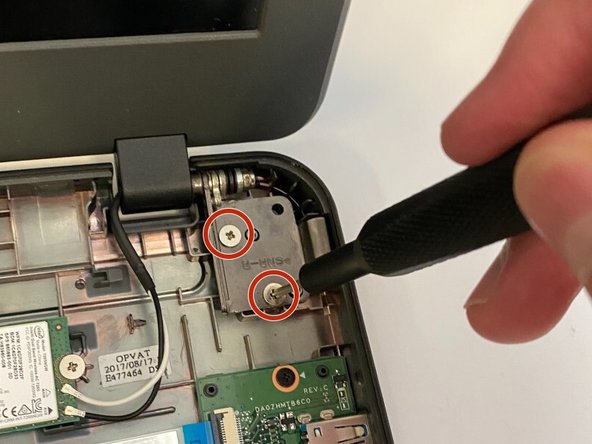Introducción
This is the display assembly replacement guide for the Acer Chromebook C731-C8VE. By following the guide, you should be able to completely remove the screen from your device.
Make sure to follow all hazard warnings for your safety.
Qué necesitas
-
-
-
Use the JIS #00 screwdriver to remove the four 1.5mm screws that connect the base of the laptop to the screen. There are two screws on each latch.
-
Carefully detach the cables that connect the screen to the motherboard. This includes a black display cable that connects to the mother board and two wires that connect to the Wi-Fi card.
-
To reassemble your device, follow these instructions in reverse order.
To reassemble your device, follow these instructions in reverse order.