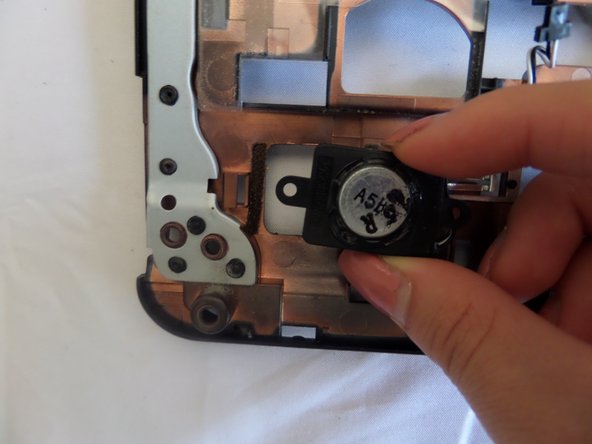Introducción
To improve the quality of your Acer Aspire 5734z-4836 speaker. Few prerequisites are required of the front panel removal, but overall to replacement the speaker a couple additional screws needs to be remove and disconnecting the speaker wires.
Qué necesitas
-
-
Flip your laptop on its back so the battery is facing up and the hinges are facing away from you.
-
-
-
Pinch the edges of the plastic covering above the keyboard, and pull away from the laptop until the covering pops off.
-
-
-
Begin with the laptop placed on its bottom and the empty keyboard space facing you.
-
-
-
-
Begin with the front panel flipped so the speaker is facing you.
-
Locate speaker on the lower left corner of the laptop.
-
To reassemble your device, follow these instructions in reverse order.
To reassemble your device, follow these instructions in reverse order.