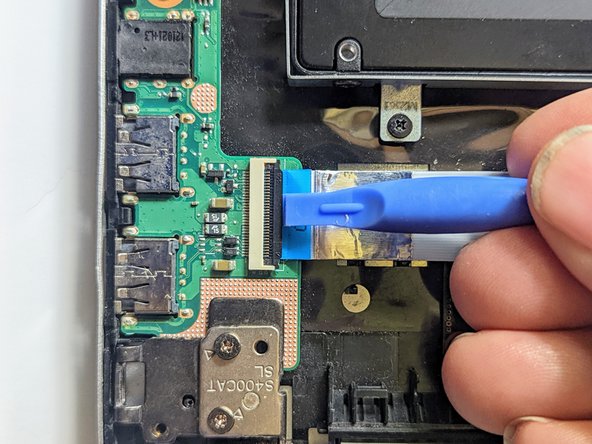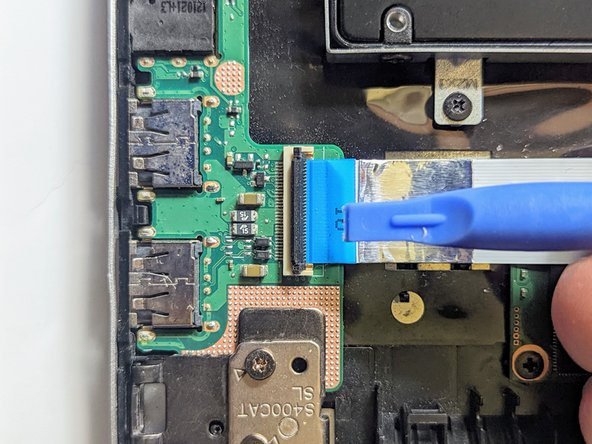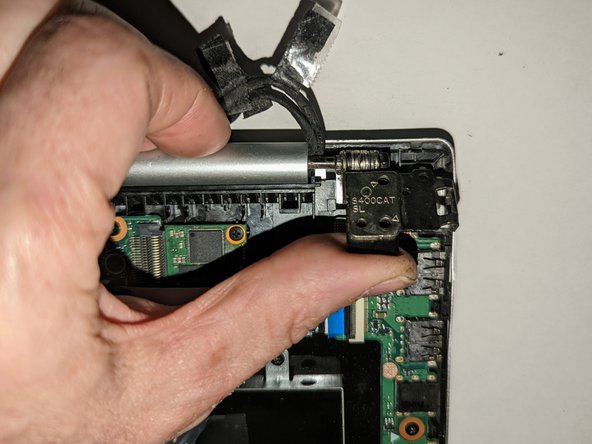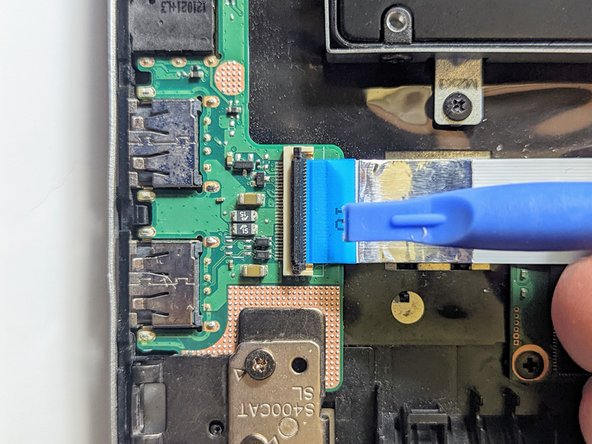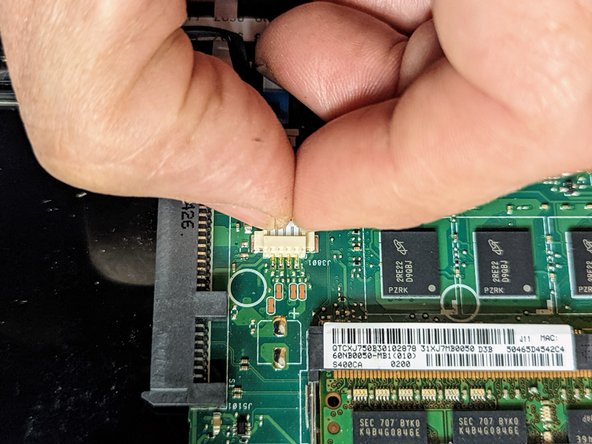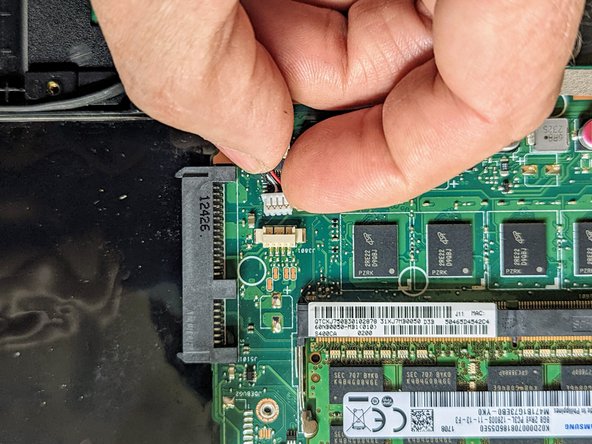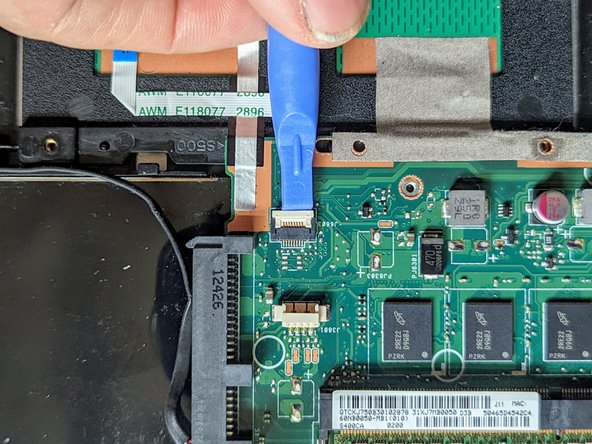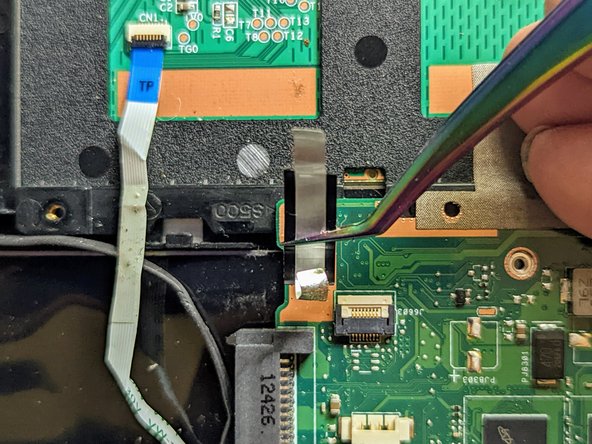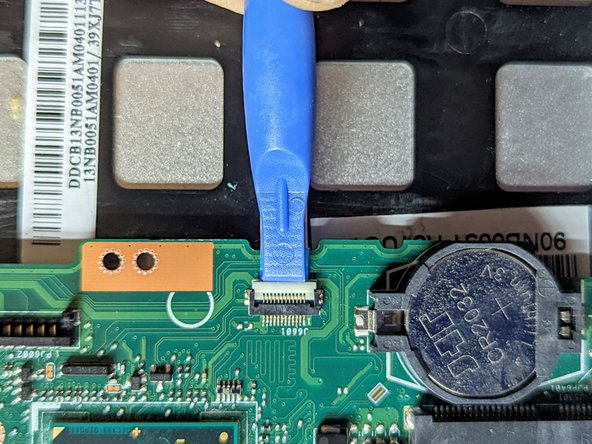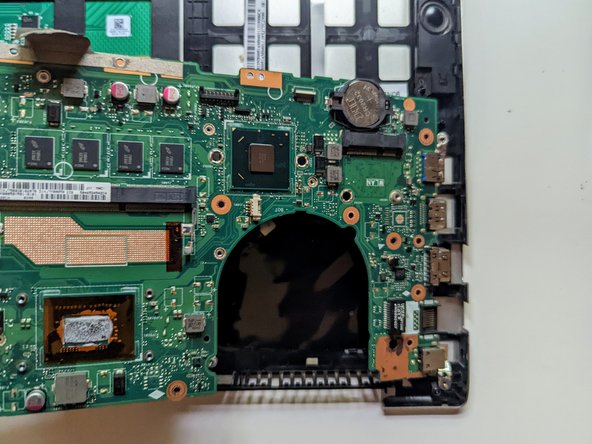Introducción
There are new keyboard-only replacement parts for sale, but using them requires melting off or otherwise removing the head of several plastic retaining pins, then figuring out how to re-secure them. That kind of replacement is beyond the scope of this guide, so we'll only be dealing with a replacement that comes with a keyboard + palm rest as a single unit as pictured above.
Outside of a malfunctioning keyboard, there are other possible reasons to replace this part. The palm rest is the foundation that all other components are mounted on, so there are many sources of damage possible. In the case of this particular repair, the mounting nuts for the hinges had been broken off, making it impossible to secure the display to the chassis.
Qué necesitas
-
-
Flip the device over and remove the ten 5.7 mm screws with a Phillips #0 screwdriver.
-
-
-
Using a spudger, lift up the plug connecting the battery to the motherboard.
-
-
-
With a Phillips #0 screwdriver, remove the four 5.7 mm screws holding the battery to the laptop.
-
-
-
Remove the three Phillips #0 screws holding the the hard drive in place:
-
Two 3.8 mm screws.
-
One 5.7 mm screw.
-
-
-
Disconnect the ribbon cable connecting the LED daughterboard and the motherboard by lifting the white tab on the LED side of the cable.
-
-
-
Remove the black shield covering the display connector and the heat sink.
-
-
-
Remove the black tape securing the keyboard ribbon cable to the display connector.
-
Fold the ribbon cable the opposite way, resecuring it to the hard drive to keep it out of the way.
-
-
-
-
Remove the two screws securing the hinge on the left.
-
Pry the hinge up by hand to a 90 degree angle.
-
-
-
Lift the base of the laptop from the front.
-
Raise it to a 90 degree angle.
-
Slide it forward slightly to clear the hinges.
-
The display is now free.
-
-
-
Disconnect the I/O Board ribbon cable from the motherboard.
-
Flip up the retaining latch with a spudger.
-
-
-
Grasp the SSD by the sides and slide it out of the connector.
-
-
-
Remove the screw securing the fan to the palm rest. All other fan and heatsink screws can remain in place.
-
-
-
Use a spudger to flip up the LED board cable retainer.
-
-
-
Place a spudger on the ears on either side of the keyboard ribbon cable connector and push evenly on both sides to release it.
-
Lift it slightly to relieve the tension.
-
-
-
Lift and slide the motherboard toward the hard drive to clear the connectors on the opposite side from the case.
-
-
-
Flip the retaining latch on the trackpad ribbon cable connector up with a spudger.
-
-
-
Lift the side of the trackpad farthest from the side of the case and slide it away from the edge to remove it.
-
To reassemble your device, follow these instructions in reverse order to install your parts onto your replacement assembly.
To reassemble your device, follow these instructions in reverse order to install your parts onto your replacement assembly.