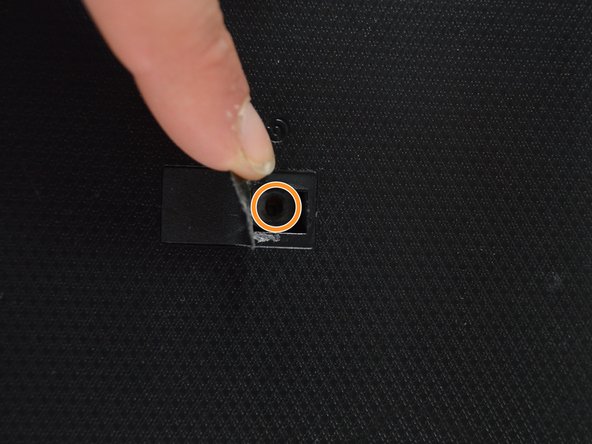Introducción
If your laptop does not start (e.g., the power button light turns on, but the screen remains black), there might be a problem with your motherboard. The following guide will help you to replace the motherboard.
Qué necesitas
-
-
Remove the two 2 mm Phillips head screws on each side on the bottom using PH00 screw driver.
-
Remove the one 2 mm screw underneath the black cover in the middle using the same screw driver.
-
-
-
-
Remove the four 2 mm Phillips head screws from the top of the motherboard and fan using PH #1 screwdriver.
-
To reassemble your device, follow these instructions in reverse order.
To reassemble your device, follow these instructions in reverse order.
Cancelar: No complete esta guía.
Una persona más ha completado esta guía.
2 comentarios
Awesome! I have this exact computer mentioned (u57a bbL4) and am having the same problems you've mentioned, so I'm considering buying and replacing the motherboard. I noticed that there is a U57A k554 motherboard, not sure but is this an upgrade? Is there a motherboard that is an upgrade all the while fitting all of the other specifications for the elements? cpu, ram, hd etc? I am going to get a motherboard and a ssd .
Thanks for the info!
I am not sure about the U57A K554 being the upgrade to the previous one but since it has the same series it should not be a problem.
Welcome