Flickering dots on display
Hi there,
a couple of days ago I suddenly noticed white dots randomly appearing on my MBP's display.
See:

It's even more noticable on dark areas.
My first thought was GPU-related. But since my Mac has two of them (Intel Iris + GeForce 750M), I downloaded gfxCardStatus to switch between them and to my surprise, the issue persists.
Resetting SMC and PRAM didn't help.
Today I connected the MacBook to another display via HDMI and while I'm still getting these flickering dots on the MBP, the screen is perfectly fine on the external display.
Looks like the display is affected.
But since 400 dollars for a new display is a lot, I'd like to see what you guys think. Have you ever had this issue? Could it be anything else than the display?
Thank you.
Es esta una buena pregunta?

 3
3  1
1  1
1 


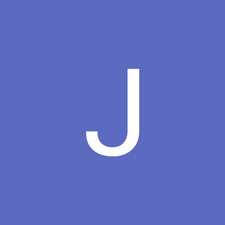
1 comentario
Its hard to see anything on the screen as its just too dirty and the coating has also failed.
Sporadic dots are likely EMI noise within the logic board graphics. One or more noise filtering caps have failed.
- de Dan