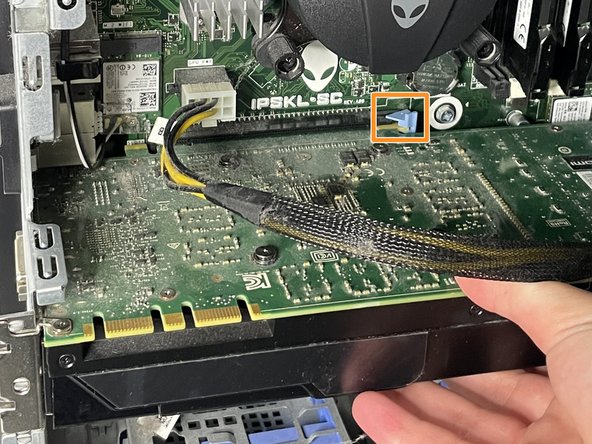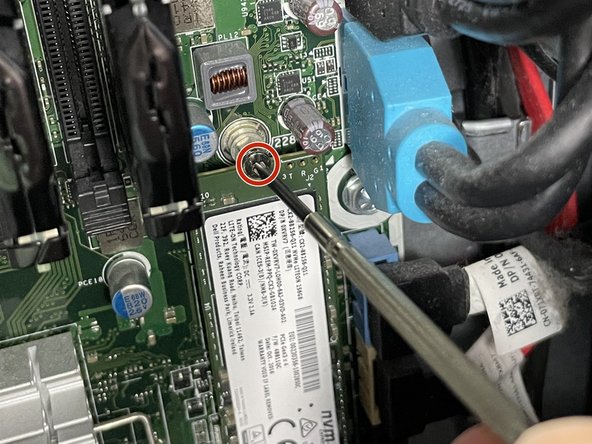Introducción
This guide shows how to replace a NVMe M2 SSD card. Replacing a M2 SSD is necessary when the part is defective or when you need to upgrade the storage capacity as it’s the main component for storing vital data for the PC.
Before beginning, make sure to turn off the PC and unplug the power cable.
Qué necesitas
Ensure that you tightly screwed on the M2 SSD and that you inserted the graphics card back to its position so that the PC runs smoothly with no problems. Once you have completed all the steps and reconnected the cables you have successfully replaced the NVMe M2 SSD and your PC is ready to be turned on!
Ensure that you tightly screwed on the M2 SSD and that you inserted the graphics card back to its position so that the PC runs smoothly with no problems. Once you have completed all the steps and reconnected the cables you have successfully replaced the NVMe M2 SSD and your PC is ready to be turned on!
Cancelar: No complete esta guía.
4 personas más completaron esta guía.